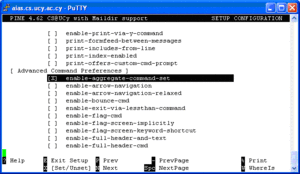Tips and Tricks
Greek Spell Checking for the Mozilla and Mozilla Thunderbird email clients
In order to have Greek spell checking for the previously mentioned clients ( Mozzila mail, and Mozzila Thunderbird Mail) go to ftp://ftp.cs.ucy.ac.cy/pub/Windows/Thunderbird/Greek_Dictionary/ and download the el.aff and el.dic
Save the downloaded files in the following locations:
- For Mozilla mail in C:\Program Files\mozilla.org\Mozilla\components\myspell
- For Thunderbird in C:\Program Files\Mozilla Thunderbird\components\myspell
--- nsc
Reclaiming free space after deleting log files
If a filesystem is full (for example /var) and you delete some log files in order to make some room on the filesystem, you observe that the space does not appear to be there when running the
df command.
The solution to this is to restart the application which is using the log files deleted. e.g: if you delete an apache log file then you should restart the httpd service.
% service httpd restart will do the trick nsc
Multiple message selection and manipuilation in pine
Handling multiple messages in pine.
In order to handle multiple messages at once using pine, you first have to enable the aggregate commands: Setup<S> -> Config<C> and check the enable-aggregate-command-set option as shown in Figure 1
.
This option adds: a Select command (;) to select messages by various criteria (From, Subject, Date, etc); a Select Cur (:) to select the current message; an Apply command (A) to apply commands such as Save(S), to save all Selected messages; and Zoom (Z) to restrict the messages shown in the Folder Index to just the selected ones; and Del (D) to delete all Selected messages.
Open the folder you want to handle and click the semicolon (;) Select the messages you want to handle by any criteria that you like, {e.g.: if you want to select a range of message type (N) and then the range (1-1000) and hit enter} then hit (A) and select the command you would like to apply to them{e.g.: (D) To delete the selected messages (X) after (D) will also expunge the messages}.
Typing Greek in Linux Fedora Core 4(changing the keyboard maping to greek 319)
--Asterios Katsifodimos 14:38, 21 Ιούν 2005 (EEST)
First of all you have to download this file from the ftp server -link-... This file contains some files...We are interested on the two of them: el319 and en319! You have to put them in the following folder(be sure you are logged in as a superuser). So lets start : Extract the contents of the package in a folder
tar -xvf gr319kb.tar.bz2
and copy those two files in the /etc/X11/xkb/symbols/pc/ folder... you can run the following commands from that folder:
cp el319 /etc/X11/xkb/symbols/pc/el319
cp el319 /etc/X11/xkb/symbols/pc/en319
After that if you want to load those key-maps you can type :setkeymap el319 (or en 319) in order to have the mapping you need...
If you want to have the mapping loaded in the system by default you have to make some changes to the file /etc/X11/xorg.conf . So , open that file with an editor and find the line that describes the keyboard mapping configuration...That should be under the Section "InputDevice". After all those comments we have to change(or/and add) some lines and make them look like this:
...
Section "InputDevice"
...
Identifier "Keyboard0"
Driver "kbd"
Option "XkbModel" "pc104"
Option "XkbLayout" "en319,el319"
Option "XkbOptions" "grp:alt_shift_toggle,grp_led:scroll"
EndSection
...
change everything that needs to be changed in those lines and save the file...
Restart the X server and the new configuration will be loaded. From that time you can change the keyboard layout by pressing alt-shift(just like windows!).